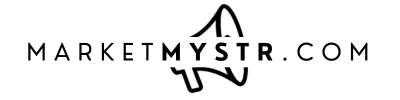SOCIAL MEDIA PlannER STRATEGY
Elements Needed
Canva account
MarketmySTR Canva Templates
Your Property Images, Guest Testimonials
Social Media Planner
Step-By-Step Guide (link to workshop recording)
Step 1: Login to your Canva account. If you don’t have a Canva account, consider getting one.
Step 2: Click on the desired MarketmySTR Canva template links (see below) and make a copy of one or more of these Canva templates
Step 4: Inside your Canva account, click on copied template and customize the desired images
Step 5: If necessary, upload your property and local images to Canva.
Step 6: Once you have finalized your images, click share and download the desired images as png files
Step 7: Login to your MarketmySTR account
Step 8: Marketing > Social Planner > New Post > Create New Post
Step 9: Select account(s), add copy, images, and links to post
Step 10: Publish, schedule, or set to recurring post.
Canva Destination Templates
Canva Testimonial Templates
Lead Magnet Strategy, Templates, Title Suggestions, etc
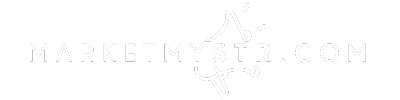
© Copyright 2023. SBHILL, Inc. All rights reserved. Terms of Service | Privacy Policy | GDPR